The GitLab Kubernetes Operator was released on October 12, 2021.
What is the GitLab Kubernetes Operator?
The GitLab Operator allows you to install and run an instance of GitLab in a vanilla Kubernetes or OpenShift cluster. Kubernetes operators increase the reliability and availability of your applications by automating Day 2 operations such as upgrading components, management of data integrity, application reconfiguration, automatic recovery from a failure, and autoscaling.
Installing the GitLab Kubernetes Operator on an OpenShift Container Platform cluster
In this short post, we show you how to install and run the GitLab Operator to create a GitLab instance on an OpenShift Container Platform cluster, which we have already preinstalled:
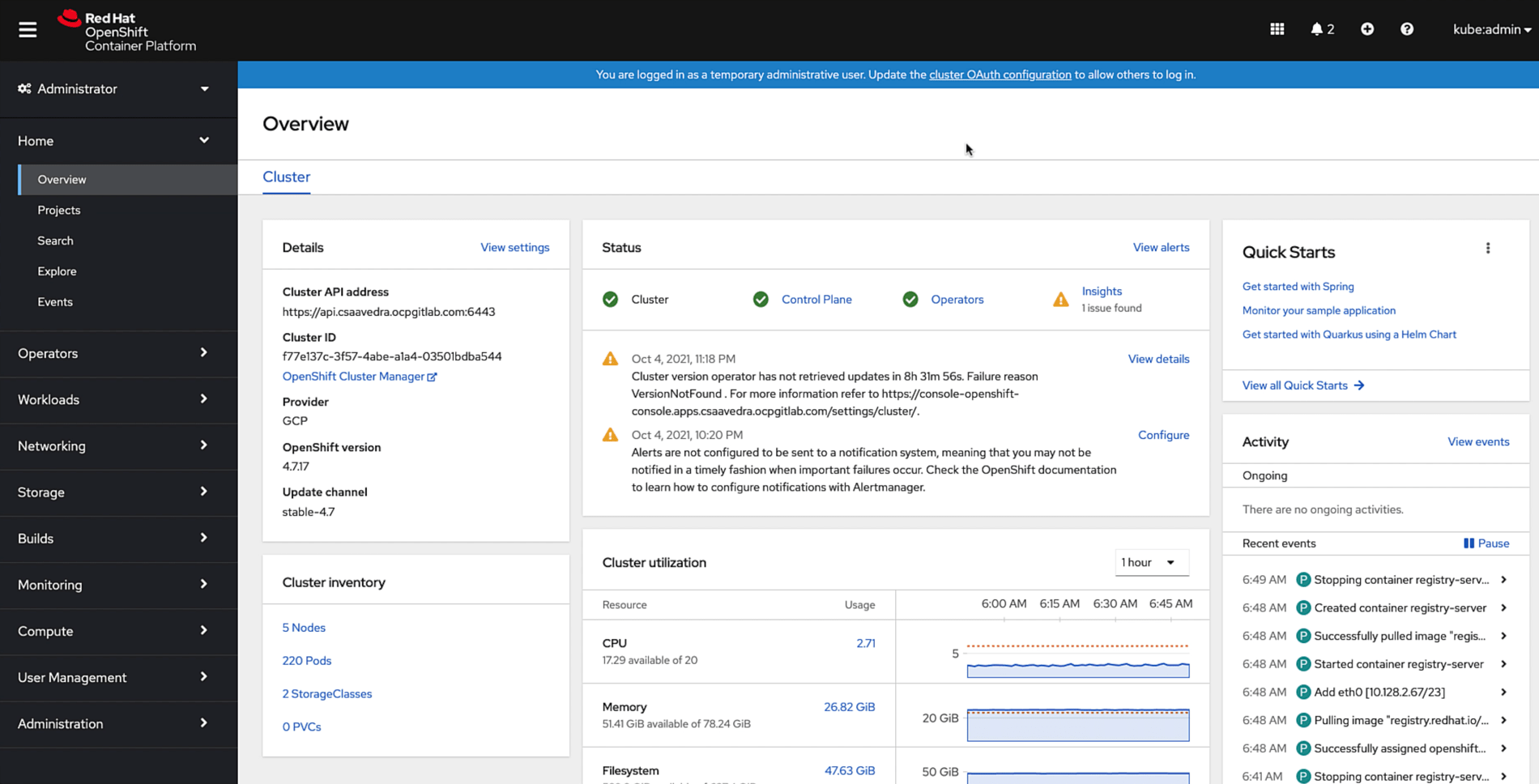 The OpenShift Container Platform console
The OpenShift Container Platform console
Inspecting the running pods of the OpenShift cluster, we see that Prometheus is already being used as the metrics server, which is a prerequisite for the installation of the GitLab Operator:
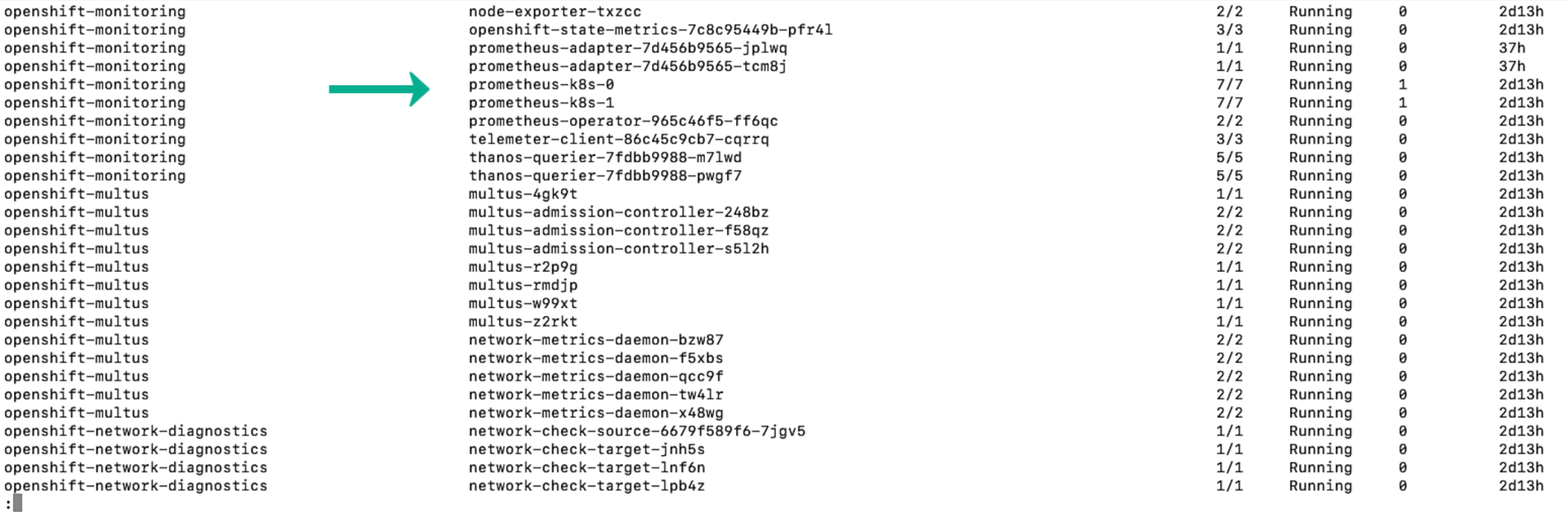 Prometheus up and running on cluster
Prometheus up and running on cluster
Also, we verify that the gitlab-system namespace does not yet exist:
 gitlab-system namespace non-existent
gitlab-system namespace non-existent
Another prerequisite is cert-manager, which automates the management and issuance of TLS certificates. Let’s use the OpenShift OperatorHub to install and instantiate an instance of cert-manager. We first verify that one is not running. Then we head to the OperatorHub and install the cert-manager Operator:
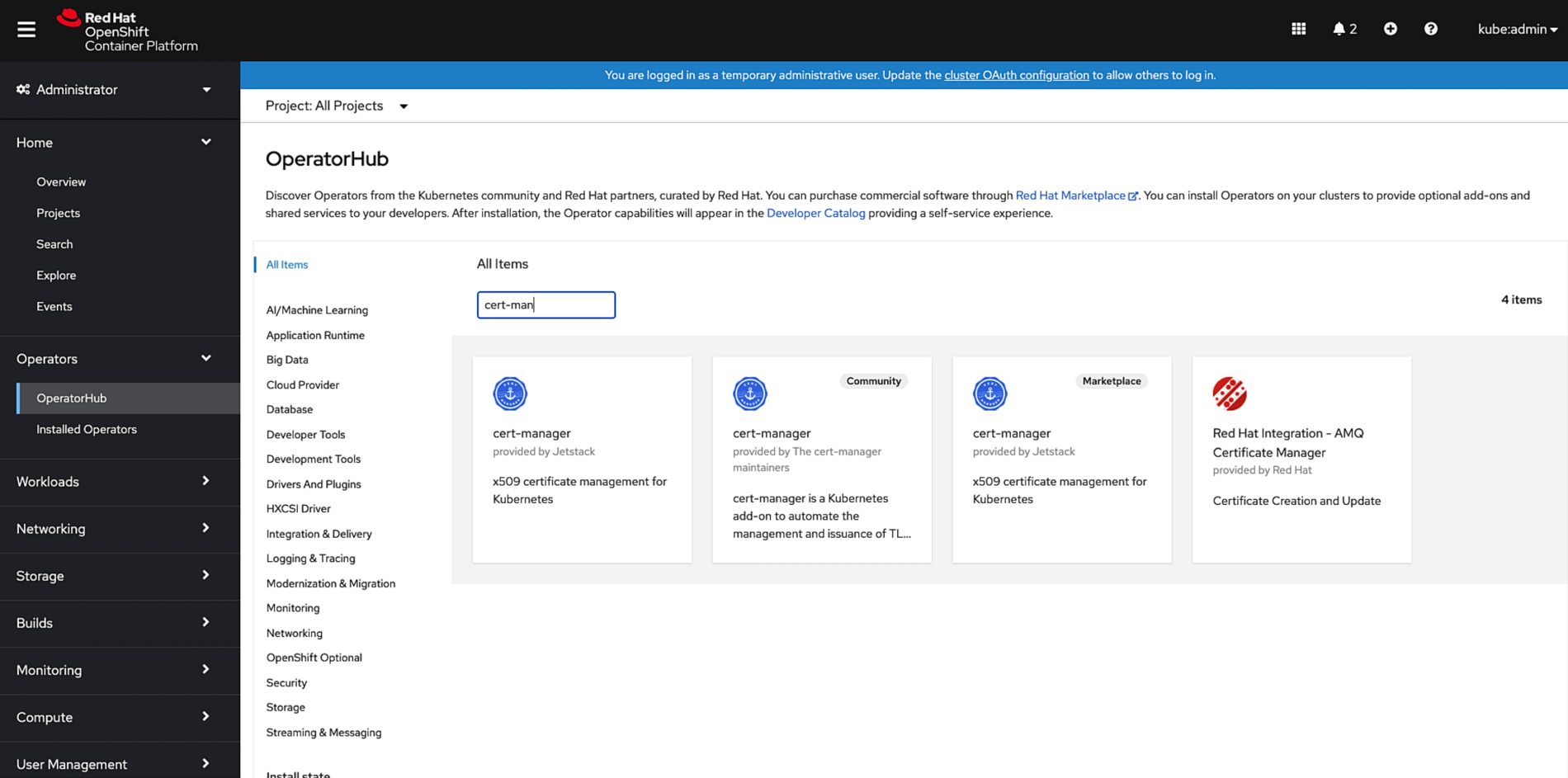 Installing cert-manager using its operator in OperatorHub
Installing cert-manager using its operator in OperatorHub
NOTE: Once the GitLab Kubernetes Operator is certified with OpenShift, it will have its own tile in the OperatorHub.
Then we create an instance of cert-manager by using its newly installed operator:
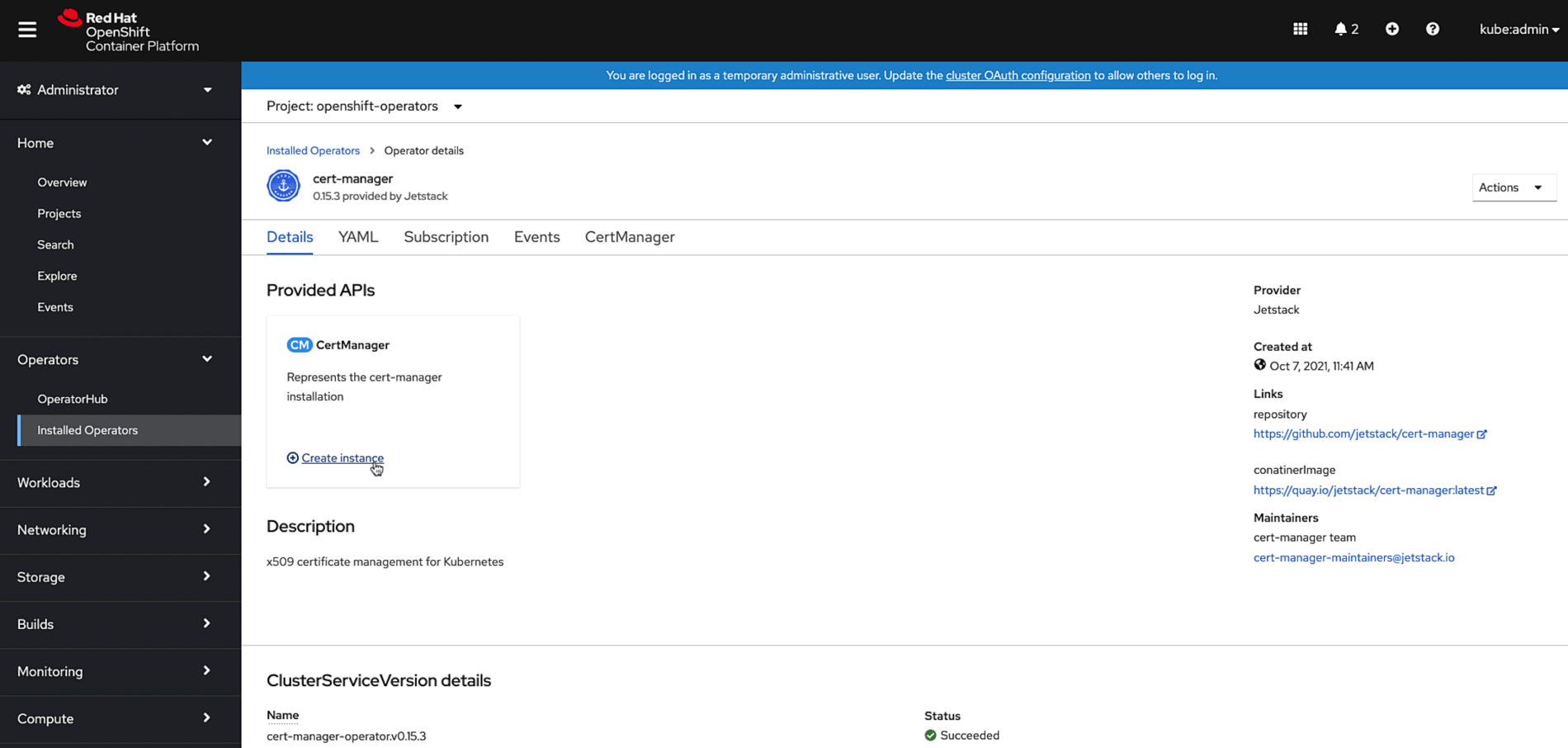 Creating an instance of cert-manager using its operator
Creating an instance of cert-manager using its operator
In preparation of the GitLab Operator installation, we create the namespace gitlab-system, under which all of the GitLab resources will be:
 Creating the gitlab-system namespace
Creating the gitlab-system namespace
To install the GitLab Operator, we define two environment variables: one is to set the version of the GitLab Operator we want to use and the other one is to set the platform for which we are targeting the Operator. In this case, it is OpenShift. We then apply the GitLab Operator Custom Resource Definition or CRD to the cluster, which creates the operator, by entering the following command:
export GL_OPERATOR_VERSION="0.1.0"
export PLATFORM="openshift"
kubectl apply -f https://gitlab.com/api/v4/projects/18899486/packages/generic/gitlab-operator/${GL_OPERATOR_VERSION}/gitlab-operator-${PLATFORM}-${GL_OPERATOR_VERSION}.yaml
And here's is an example screenshot of what the output of this command would be like:
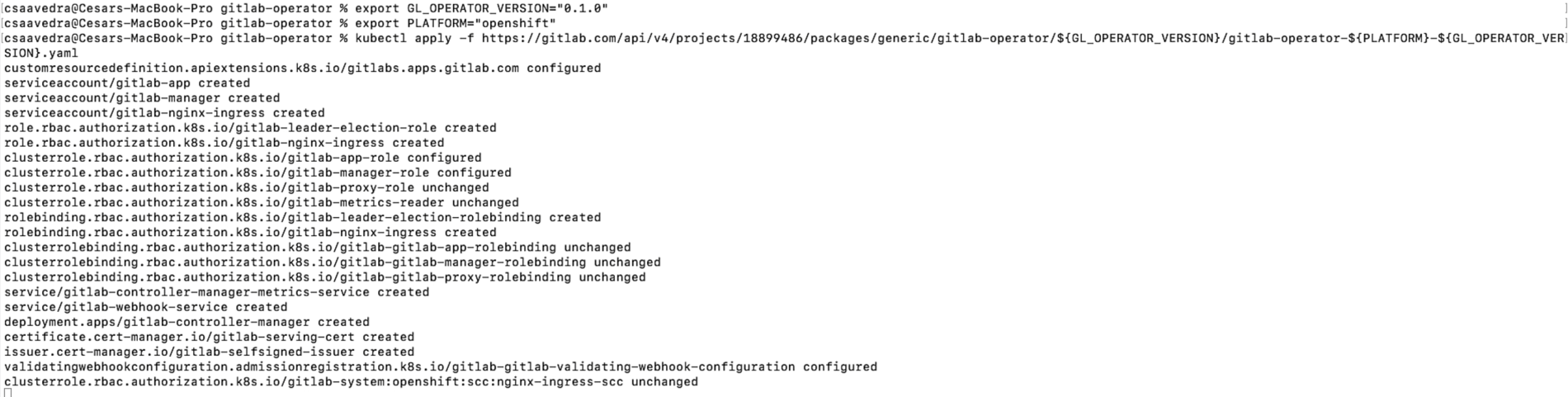 Applying the GitLab Kubernetes Operator to the OpenShift cluster
Applying the GitLab Kubernetes Operator to the OpenShift cluster
As we watch the pods in the gitlab-system namespace, we see the creation of two pods for the gitlab-controller-manager:
 GitLab Kubernetes Operator pods being created on the OpenShift cluster
GitLab Kubernetes Operator pods being created on the OpenShift cluster
The GitLab Kubernetes Operator is now installed on the OpenShift Container Platform cluster. Next, we need to use this newly installed operator to create an instance of GitLab.
Creating a GitLab instance on the cluster using the GitLab Kubernetes Operator
To create an instance of GitLab, we create a Custom Resource file called mygitlab.yaml to provide information, such as domain name and certmanager issuer email, for the GitLab Operator to use during the creation of the GitLab instance. Here is a parameterized example of the contents for this file:
apiVersion: apps.gitlab.com/v1beta1
kind: GitLab
metadata:
name: gitlab
spec:
chart:
version: "[REPLACE WITH THE CHART VERSION]"
values:
global:
hosts:
domain: [REPLACE WITH YOUR DOMAIN NAME]
ingress:
configureCertmanager: true
certmanager-issuer:
email: [REPLACE WITH YOUR EMAIL]
And here is an example screenshot of what this file would look like with actual values for the parameters:
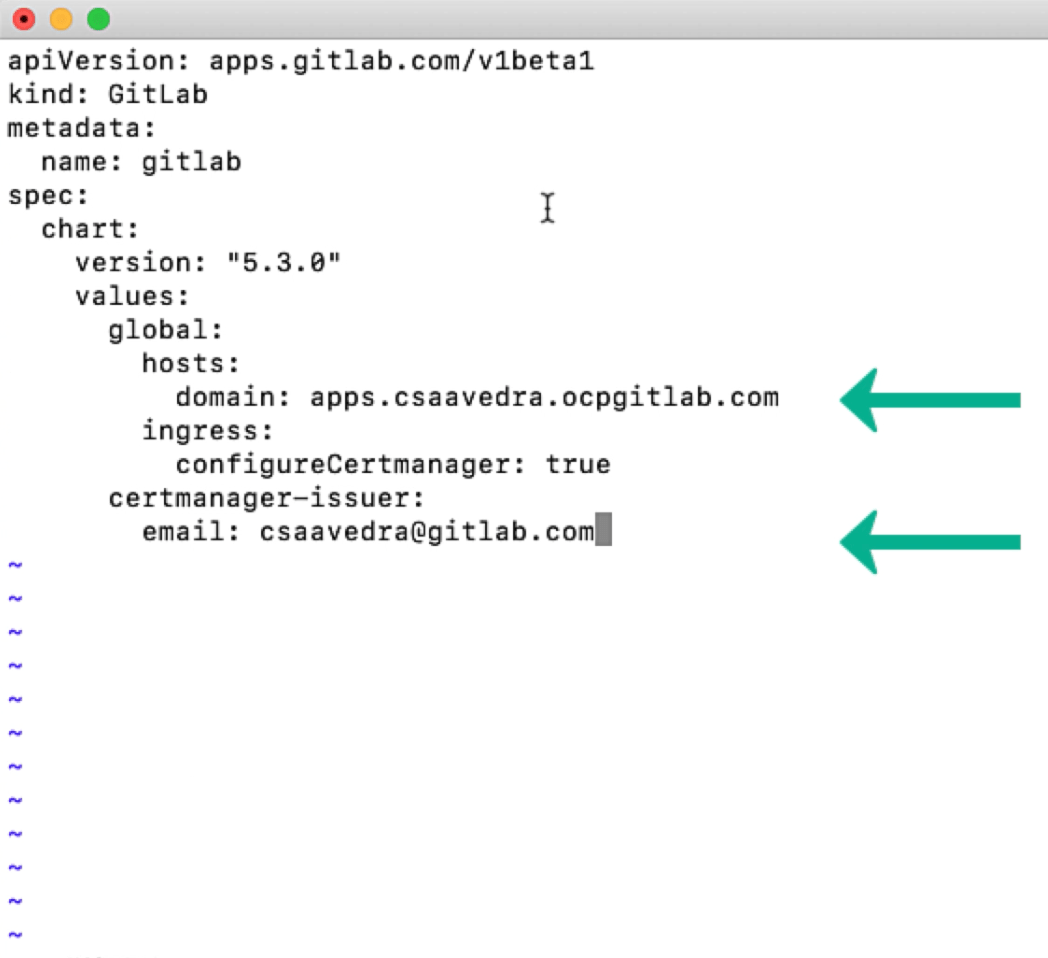 Creating mygitlab.yaml, the custom resource file
Creating mygitlab.yaml, the custom resource file
We then apply the Custom Resource to the cluster. This action will kickstart the creation of all the pods needed for the instantiation of a GitLab instance on the cluster:
 Applying the custom resource file to the cluster
Applying the custom resource file to the cluster
After a few minutes, when the GitLab instance is up and running, we obtain its external IP address from the nginx ingress controller installed by the GitLab Operator by entering the following command:
kubectl -n gitlab-system get services -o wide gitlab-nginx-ingress-controller
Here's an example screenshot of its output:
 Obtaining the external IP address for our newly created GitLab instance
Obtaining the external IP address for our newly created GitLab instance
We use this IP address to create DNS A records to map the DNS names of three (minio, registry, and gitlab) of the GitLab instance subsystems to it. Here is a snapshot for the gitlab one (you need to do the same for the minio and registry subsystems):
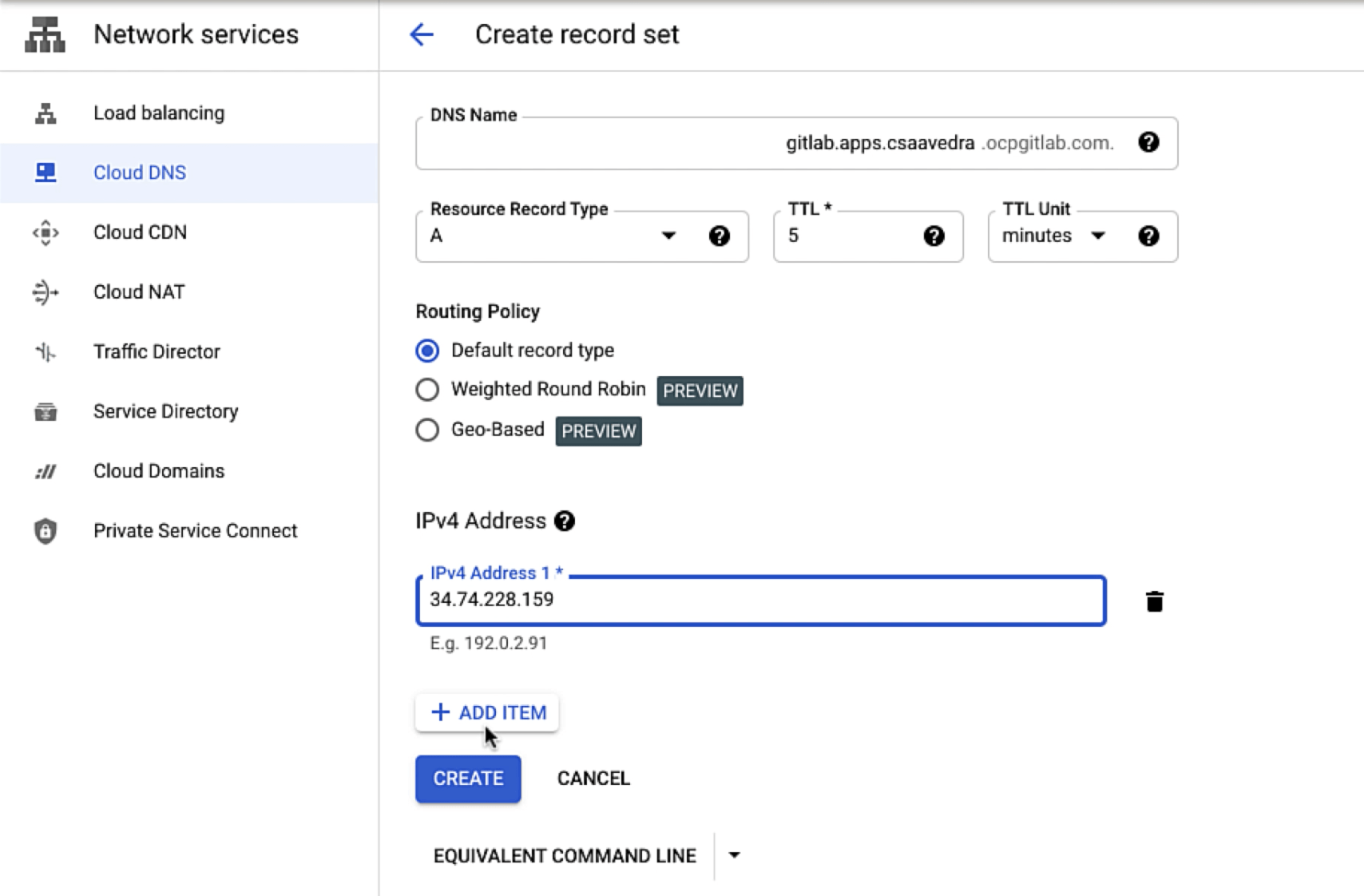 Creating DNS A record for the gitlab subsystem
Creating DNS A record for the gitlab subsystem
NOTE: I owned the domain ocpgitlab.com. You would use a domain that you own.
Logging in to the newly created instance running on the OpenShift Container Platform cluster
Before logging in to our newly created GitLab instance running on OpenShift Container Platform, we need to obtain the initial root password, which is a secret stored under the gitlab-system namespace. You obtain the initial root password for the newly created GitLab instance by entering the following command:
kubectl -n gitlab-system get secret gitlab-gitlab-initial-root-password -ojsonpath='{.data.password}' | base64 --decode ; echo
At this moment, we can point our browser to our newly created GitLab instance on OpenShift and login as root:
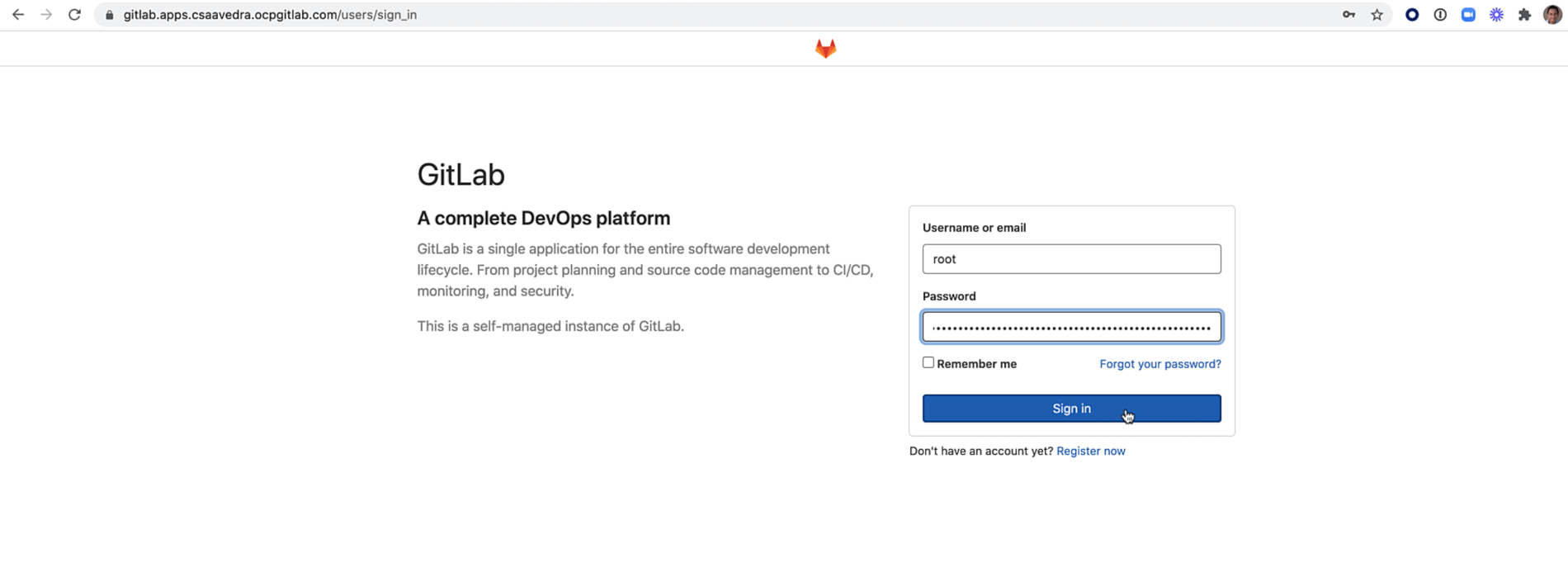 Logging in to the newly created GitLab instance running on the OpenShift Container Platform cluster
Logging in to the newly created GitLab instance running on the OpenShift Container Platform cluster
That’s it!
Conclusion
We have shown you how to install and run the GitLab Operator to create a GitLab instance on an OpenShift Container Platform cluster. View this demo to see how this feature works.



